In the last article, I investigated how the power limit setting on an Nvidia Geforce GTX 1080 graphics card could affect the card’s performance and efficiency for doing charitable disease research in the Folding@Home distributed computing project. The conclusion was that a power limit of 60% offers only a slight reduction in raw performance (Points Per Day), but a large boost in energy efficiency (PPD/Watt). Two articles ago, I looked at the effect of GPU core clock. In this article, I’m experimenting with a different variable. Namely, the memory clock rate.
The effect of memory clock rate on video games is well defined. Gamers looking for the highest frame rates typically overclock both their graphics GPU and Memory speeds, and see benefits from both. For computation projects like Stanford University’s Folding@Home, the results aren’t as clear. I’ve seen arguments made both ways in the hardware forums. The intent of this article is to simply add another data point, albeit with a bit more scientific rigor.
The Test
To conduct this experiment, I ran the Folding@Home V7 GPU client for a minimum of 3 days continuously on my Windows 10 test computer. Folding@Home points per day (PPD) numbers were taken from Stanford’s Servers via the helpful team at https://folding.extremeoverclocking.com. I measured total system power consumption at the wall with my P3 Kill A Watt meter. I used the meter’s KWH function to capture the total energy consumed, and divided out by the time the computer was on in order to get an average wattage value (thus eliminating a lot of variability). The test computer specs are as follows:
Test Setup Specs
- Case: Raidmax Sagitta
- CPU: AMD FX-8320e
- Mainboard : Gigabyte GA-880GMA-USB3
- GPU: Asus GeForce 1080 Turbo
- Ram: 16 GB DDR3L (low voltage)
- Power Supply: Seasonic X-650 80+ Gold
- Drives: 1x SSD, 2 x 7200 RPM HDDs, Blu-Ray Burner
- Fans: 1x CPU, 2 x 120 mm intake, 1 x 120 mm exhaust, 1 x 80 mm exhaust
- OS: Win10 64 bit
- Video Card Driver Version: 372.90
I ran this test with the memory clock rate at the stock clock for the P2 power state (4500 MHz), along with the gaming clock rate of 5000 MHz and a reduced clock rate of 4000 MHz. This gives me three data points of comparison. I left the GPU core clock at +175 MHz (the optimum setting from my first article on the 1080 GTX) and the power limit at 100%, to ensure I had headroom to move the memory clock without affecting the core clock. I verified I wasn’t hitting the power limit in MSI Afterburner.
*Update. Some people may ask why I didn’t go beyond the standard P0 gaming memory clock rate of 5000 MHz (same thing as 10,000 MHz double data rate, which is the card’s advertised memory clock). Basically, I didn’t want to get into the territory where the GDDR5’s error checking comes into play. If you push the memory too hard, there can be errors in the computation but work units can still complete (unlike a GPU core overclock, where work units will fail due to errors). The reason is the built-in error checking on the card memory, which corrects errors as they come up but results in reduced performance. By staying away from 5000+ MHz territory on the memory, I can ensure the relationship between performance and memory clock rate is not affected by memory error correction.
Tabular Results
I put together a table of results in order to show how the averaging was done, and the # of work units backing up my +500 MHz and -500 MHz data points. Having a bunch of work units is key, because there is significant variability in PPD and power consumption numbers between work units. Note that the performance and efficiency numbers for the baseline memory speed (+0 MHz, aka 4500 MHz) come from my extended testing baseline for the 1080 and have even more sample points.
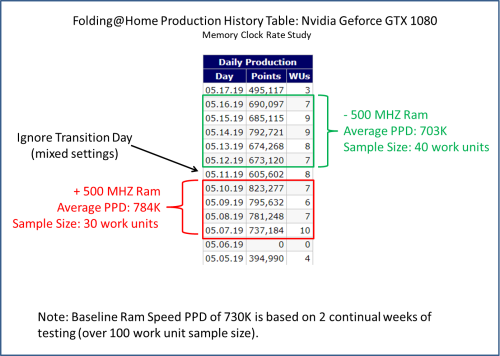
Nvidia GTX 1080 Folding@Home Production History: Data shows increased performance with a higher memory speed
Graphic Results
The following graphs show the PPD, Power Consumption, and Efficiency curves as a function of graphics card memory speed. Since I had three points of data, I was able to do a simple three-point-curve linear trendline fit. The R-squared value of the trendline shows how well the data points represent a linear relationship (higher is better, with 1 being ideal). Note that for the power consumption, the card seems to have used more power with a lower memory clock rate than the baseline memory clock. I am not sure why this is…however, the difference is so small that it is likely due to work unit variability or background tasks running on the computer. One could even argue that all of the power consumption results are suspect, since the changes are so small (on the order of 5-10 watts between data points).
Conclusion
Increasing the memory speed of the Nvidia Geforce GTX 1080 results in a modest increase in PPD and efficiency, and arguably a slight increase in power consumption. The difference between the fastest (+500 MHz) and slowest (-500 MHz) data points I tested are:
PPD: +81K PPD (11.5%)
Power: +9.36 Watts (3.8%)
Efficiency: +212.8 PPD/Watt (7.4%)
Keep in mind that these are for a massive difference in ram speed (5000 MHz vs 4000 MHz).
Another way to look at these results is that underclocking the graphics card ram in hopes of improving efficiency doesn’t work (you’ll actually lose efficiency). I expect this trend will hold true for the rest of the Nvidia Pascal series of cards (GTX 10xx), although so far my testing of this has been limited to this one card, so your mileage may vary. Please post any insights if you have them.



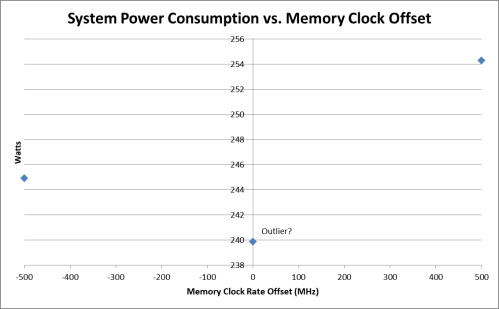

After all of those experiments, would you say that its more efficient? I have a 1060 3GB and wanna upgrade it to a 1070ti or a 1080, for my hash cracking setup. Prices are similar on the second hand market.. maybe the 1080 50 eur. more.
BTW I have a fx6300 and I would like to change it for a more efficient CPU for AM3+ socket. would be the 8320e the best option?
Thanks and keep posting mate.
I think if I were to run all the same optimizations on the 1070 TI it might come out to be slightly more efficient than the 1080 based on my initial test of the 1080 vs 1070 TI at baseline settings, where the 1070 TI was ever so slightly more efficient. However the cards are so close the difference might just be variation between the work units that were available. I’d say go for whichever card you can get the best deal on…if you save a bit of money going with the 1070 TI you can apply it to your CPU efficiency upgrade.
The FX 8320e is probably not the most efficient CPU for feeding graphics cards on the AM3+ socket, although it is better than the normal 8-core FX processors because it has a lower TDP (95 watt vs 125 watt). For mining and folding, all you really need is one decent core to feed each card in the system. Some would say I have an overkill CPU for feeding just one graphics card. Your fx-6300 6-core also had a 95 watt TDP so it is probably using a similar voltage vs. frequency curve as the 8320e. My guess is you wont see too much of an efficiency gain, although you do get two more cores with the 8320e which might help if you use the machine for other CPU-based tasks.
If you want to get the system’s host power levels down you could try something like the athlon II x4 610e. It is an AM3 chip so it will work on the AM3+ socket and has a 45 watt TDP. You should see noticable power consumption improvement with this and it should be more than enough to feed the card.
I suppose that the better benchmarking would be checking TPF for the same Work Units with different memory clocks. PPD can differ heavily (like 25+ %) depending on Work Unit, the situation is even worse on RTX 2080Ti – I have a range of 1600kPPD to 3200kPPD.
I can change the video memory timing on the fly on my rx580. From default 1750MHz@950mV (GDDR5) to 1500MHz@850mV saves about 3-4W on reported GPU power, and about 6-7W at the wall. [I think the reported GPU power is only the GPU chip itself.] As you’ve shown, trying to get an accurate measure of the performance change is not so easy.
Replying to my own comment 🙂 …
To measure performance, I’ve started using FAHBench. I believe it does not need to exactly match the behavior of WUs, as long as the relative change when I modify a setting is about right. But to get as close as possible, I used the latest and greatest I could find:
FAHBench 2.3.1 w/ OpenMM 7.4.1 and mixed precision mode
From here:
https://foldingforum.org/viewtopic.php?f=38&t=24225&hilit=FAHBench&start=180
For memory timing, I got these relative performance numbers:
WU 1750MHz 1500MHz 2000MHz
dhfr 100% 96.8% 102%
real 100% 95.9% 102%
So, saving ~3% on power costs 3-4% performance. Not a real win there. And increasing the memory clock results in marginally less performance gain, so that’s probably not worth it either. I will probably just try to undervolt the memory w/o changing the frequency.
FAHBench is a good tool for ensuring consistency of measurement. Yeah its too bad that the memory tweaking doesn’t result in more benefit. FAH on GPUs tends to respond more to adjusting the core clock and voltages than memory. Maybe there’s some headroom there?